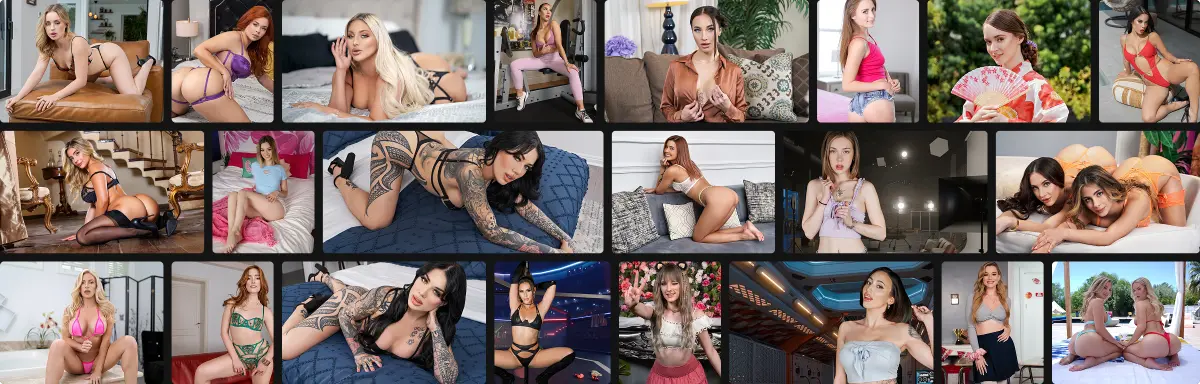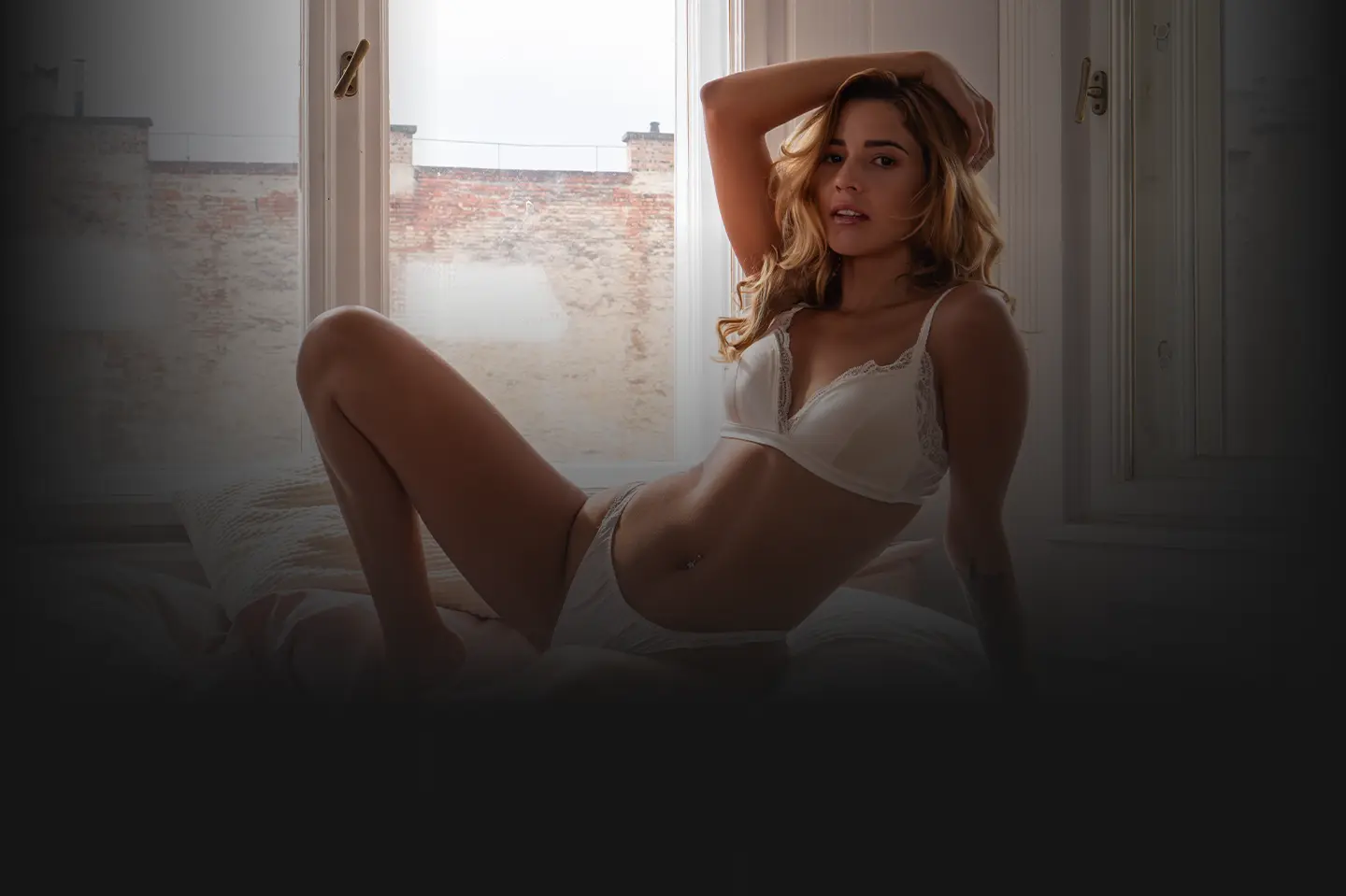
Unlimited access to our industry-leading VR experiences
Passthrough AR
Let the scene blend into your living room with immersive Passthrough
Toy Sync
Sync your sex toy with interactive VR for the ultimate experience
VR Live Cams
Enjoy real intimacy with cam girls in live shows or private sessions
8K Streaming
Smooth 8K streaming for true-to-life visual quality
Interactive VR Videos
Real-time interaction turns passive viewing into an active experience
Passthrough AR Cams
Bring girls into your room, live and unfiltered with Passthrough AR
Volumetric Experience
Get up close, shift positions, and explore the scene from every angle
Coming SoonMulti-User Experience
Share control and experience every moment together in VR
Coming Soon
The hottest performers in immersive entertainment
With over 5,900 performers on our platform, you'll find countless ways to explore your desires. From the biggest stars in the scene to rising newcomers, the choice is yours.
Award-winning studios delivering the best in immersive adult content
The largest library of unforgettable VR experiences
- 🔥 Award-winning studios and producers
- ⭐ XBIZ best VR site of the year
- 🚀 Industry leading features